Lesson 1 - Connecting to Cisco Console Port with MINICOM
Lesson 1 - Connecting to Cisco Console Port with MINICOM
I would like to invite you to embark on this journey with me. Learning how networks operate can be fun. So if you feel up to it, let's begin.
If you are a MS Windows user you can use any terminal of your choice. You can start with 'Putty' since it is free and easy to use. Just google it.
If you are a linux user user you can install Minicom according to the instructions found below.
Step 1 - Installing Minicom
Linux users will use application called 'minicom'. If you are Ubuntu user you can install it using either 'Synaptic Package Manager' or type in the following in your terminal window:
$ sudo apt-get install minicom
Once it is installed, you must configure 'minicom' to communicate with the console port of your router/switch.
Step 2 - Connection to Console Port
Connect roll-over cable to your computer serial port (DB-9) and RJ-45 end to the console port of your switch/router. In case your computer is not equipped with serial port (most likely scenario these days), you will need to purchase a transceiver DB-9 to USB.
Step 3 - Configure Minicom
Open your Terminal window (Applications ==> Accessories ==> Terminal) and type in:
$ minicom -s
Scroll down to 'Serial Port Setup' and hit Enter:
Pic. 1
Choose 'A' to set up the serial port of your computer (here the first serial port is referenced as ttyS0) so it reads as highlighted below. Then hit Enter again to accept the change:
Pic. 2
Next, press 'E' and then 'C' again to access the transmission speed and change it to '9600' value (no apostrophes). You should see values like highlighted below:
Pic. 3
Then hit Enter twice to get back to the first screen (Pic.1)
The last thing is to save this configuration (you can choose 'dfl' to be the default template or choose a new name for it).
Pic. 4
If you chose 'dflp and then, 'Exit from Minicom', you can try out your work now. Type in:
$ minicom
and hit Enter
Now power up your router/switch and observe the startup procedure on your screen.
If you want to exit minicom terminal, use CTRL-A keystroke and then type 'x' and confirm you want to leave the application.
If you have succeeded you are off to a good start.
In the next lesson you will learn how to navigate IOS (Internetwork Operating System). See you then!
If you have succeeded you are off to a good start.
In the next lesson you will learn how to navigate IOS (Internetwork Operating System). See you then!




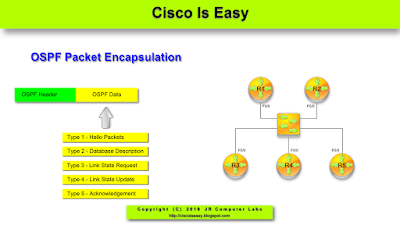

Comments
Post a Comment